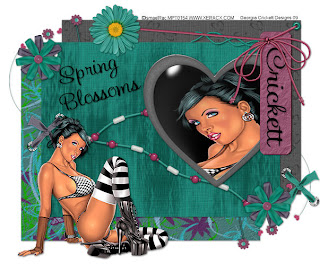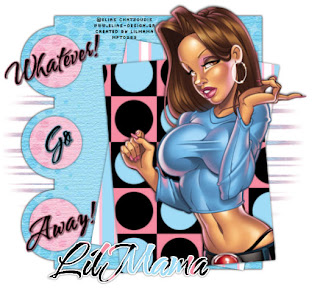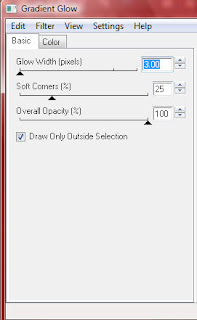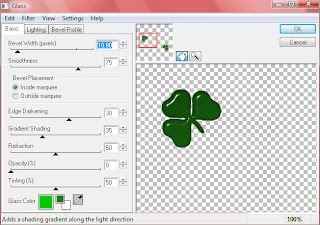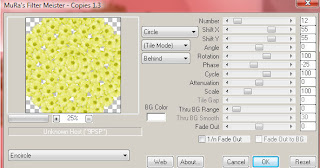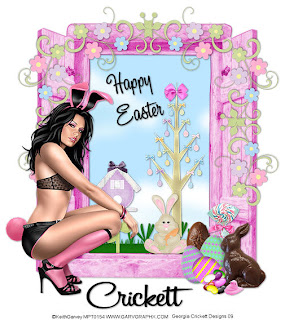
This tutorial was written by and created by Crickett
on March 20 2009
Any similarity to any other tutorial is purely coincidental
This was made using PSPX2
and assumes you have knowledge working with PSP
I am using the Artwork of ©Keith Garvey
You must have license to use his work
and you can get it here
MPT
Supplies Needed:
Tube of Choice
Font used A & S Black Swan
Scrap Kits used were
FTU Bunny Trail © Jillzy
PTU CottonTail Lane © Kristi Westling (Divine Digital)
*If anything here belongs to you please contact me
and I will either give you credit or remove it*
OK let's get started
Drop Shadow used for all Layers
V & H 1
Opacity 40
Blur 3.00
Open New Image 600x600
Copy and Paste Frame 3 from the kit
Select inside the frame with your selection tool > modify expand by 5>
layers new raster layer>flood fill with pattern or color of your choice
Copy and Paste colored eggs from Jillzy's Kit
>image resize 45% twice>place at the bottom of the frame to the right
Copy and Paste jellybeans from the same kit>image resize 45% twice
>place in front of the eggs
Copy and Paste the easter bunny from the same kit>image resize 45% twice>
place between the jelly beans and colored eggs layers
Copy and Paste doodle 2 from Kristi's Kit
>image resize 10%>place at the top left of the frame
>duplicate>mirror>merge down>duplicate>image free rotate 90 degrees left>
place on the left shutter>duplicate>mirror>place on the right shutter
Copy and Paste the tree from the same kit>image resize 10% then 75%
>place up under frame layer to the right
Copy and Paste birdhouse 1 from the same kit>image resize 10% then 65%
>place beside the tree up under frame layer
Copy and Paste any other elements of your choice from the kits
Drop Shadow all layers
Copy and Paste tube of your choice and drop shadow
Add your name and copyright info
Save as JPEG or PNG
THANKS FOR TRYING MY TUTORIAL