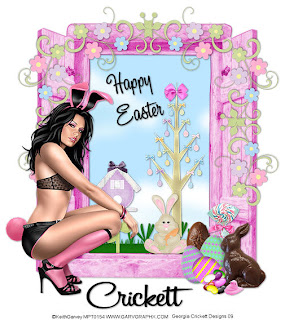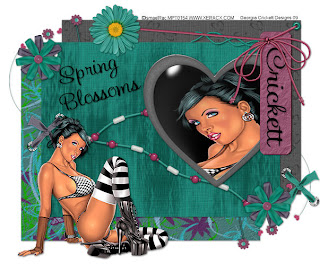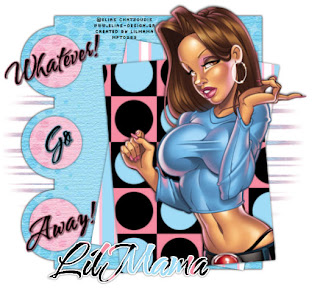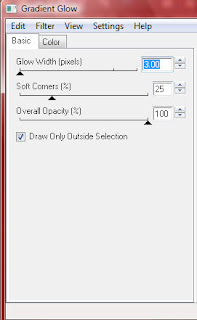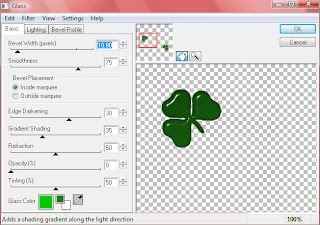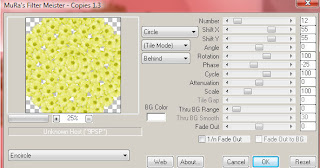This tutorial was written by and created
Mura's Meister Copies (optional)
*If anything here belongs to you please contact me and I will either give you credit or remove it*
Delete the copyright and word art layer
Select Star 2 Layer ->Select All Float->Defloat
Apply Eyecandy 4000 Gradient Glow to both star layers
Fat Black (3.00 25 100)
Leave the Music Note layer black and apply Gradient Glow Fat (White)
C/P record from the kit → resize by 65% 3 times → colorize and place in the
center of your tag → apply Mura's copies (Spiral) with default settings
place above background layer → resize by 90%
C/P notepaper from the kit → resize by 65% twice
colorize → image free rotate left 25 degrees and place below music note layer
C/P star 2 from the kit → resize by 65% three times → colorize
place at the bottom left corner of the note paper
With a font of choice → size 36 → type out the words
“I wanna be a Rock Star”
convert to raster → image free rotate left 25 degrees and place on the note paper
Resize your image with all layers checked by 85%
C/P tube of your choice and drop shadow
(If you are saving as a PNG file delete the background layer)